How xMatters and Microsoft Teams are Streamlining ChatOps
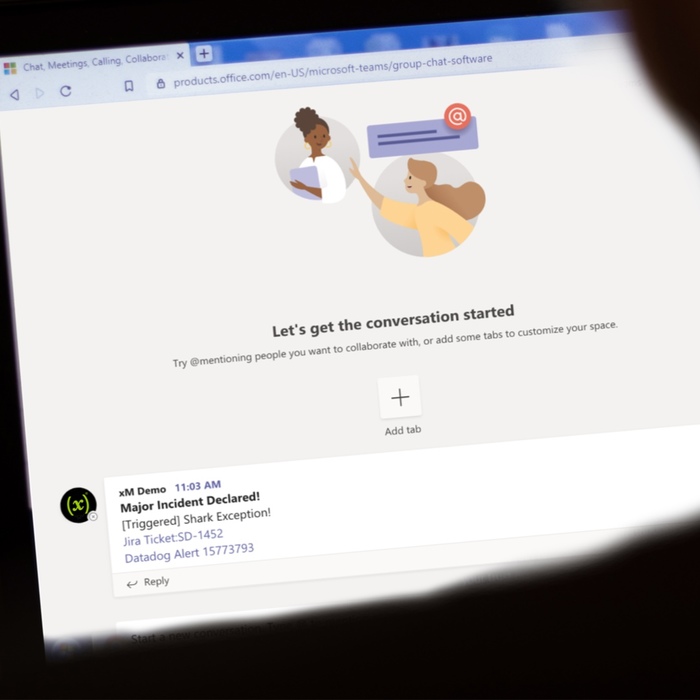
In today’s world, it’s critical for DevOps and SRE teams to stay connected to achieve digital service continuity. Using ChatOps tools in incident response helps on-call resolvers prevent and manage any service degradations that can arise.
With its popularity soaring, Microsoft Teams is quickly becoming the standard collaboration tool for many organizations. The xMatters bot for Microsoft Teams empowers DevOps and SRE teams to streamline communication to drive workflows forward and resolve incidents faster.
We’ve been working hard with the folks at Microsoft to launch several new features within our Teams extension to help you expand the collaboration aspects of your incident response process. Read on to learn about the latest features!
New ChatOps Steps in Flow Designer
The first two stops in our ChatOps tour are Flow Designer steps for Create Channel and Post Message. Flow Designer is a powerful visual-building tool for drag-and-drop workflow creation in xMatters. It includes built-in steps for many of the common apps used in incident management workflows to help you build orchestrated toolchains tailored to your processes. These specially designed steps for Microsoft Teams help streamline communication between resolvers, creating a place to store and share incident details so that incident resolvers get the complete picture for any service degradation.
When a monitoring tool detects an issue, the on-call engineer needs to quickly determine the next course of action. The Flow Designer canvas below shows the response flows that were created to automate incident response and the choice of actions each response will take. Guided response helps teams work together more efficiently to focus on the incident at hand instead of coordinating actions between toolsets.

After reviewing the notification on the xMatters mobile app, the engineer decides they need all hands on deck, and responds with “Declare Sev-1” to trigger the major incident process. In this case, the flow creates a new Jira ticket, followed by a new Microsoft Teams channel, bringing together the resolvers needed. The newly created channel contains a message including the original monitoring system details and a link to the Jira ticket. The Post Message step supports HTML, making it easy to post links and format text to accommodate every team’s tool stack and processes.
Here we see the original monitoring alert info, a link to the Jira ticket, and a link to the original event in Datadog:
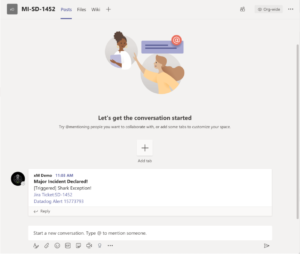
With the new updates in place, anyone coming into the channel can quickly get up to speed on the issue at hand and know where to get more information if they need it. Finally, the flow adds a link to the Teams channel in the Jira ticket, helping to speed up the generation of the post-incident report.
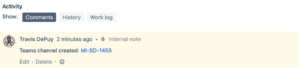
One last thing to highlight is the final input parameter: Continue if the channel exists

This is handy if you want to make sure the flow continues even when a channel dedicated to the incident already exists in Teams. In the case of our ServiceNow Create MI response above, multiple people could choose that response because they agree that the Major Incident process needs to be kicked off. And, while we don’t want to create more than one new channel, we also don’t want to stop processing the flow after the first response.
This is a good time to note that Teams does impose a limit (on the, er, team) of 200 channels, including deleted channels, so we recommend the Create Channel step for only the most major of incidents. You can see the full list here: Limits and specifications for Microsoft Teams.
Microsoft Teams Bot Upgrades
We’ve also added some upgrades to the xMatters bot in Teams. As of today, our bot features can do the following:
Find team members:
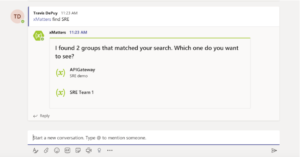
Show who’s currently on-call:
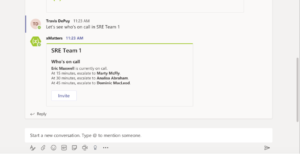
And invite the group into the channel with a click of the “Invite” button:

In the past, when using the bot’s invite command, you’d always send a boilerplate message informing the user that they’ve been requested in the channel. With the latest release of the bot, you’ll now be able to add valuable context to your notifications so the recipients you engage in xMatters will be able to get collaborating faster!

New Meeting App Capabilities for Microsoft Teams
Our last feature set on the tour was made possible by new capabilities introduced by Microsoft. With our new xMatters Incidents tabs, teams can resolve incidents faster by collaborating to resolve or review incidents without leaving Microsoft Teams Meeting.
Once you’ve created a meeting or a group chat, you can add a tab with the xMatters bot.

Once you’ve signed in to xMatters to connect the bot, you can search for incidents to create the tab.

You can access the tab from within your Microsoft Teams Meeting and it will allow you to view key Incident details like the summary, severity, status and description. The tab automatically refreshes, keeping you up to date in the meeting as the situation develops.

You can also update the incident’s severity, status and description from within the tab, allowing you to keep the rest of the team informed without leaving your video chat and shared content.

With these additional features, you can customize your incident response to fit your team’s needs, and have access to a real-time log of your incident status to ensure complete incident management and resolution.
We’re really excited about where the Flow Designer, bot, and tab features can go from here. We’ll keep finding new ways to help your resolve incidents faster and seamlessly collaborate using xMatters with Microsoft Teams.
